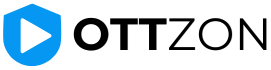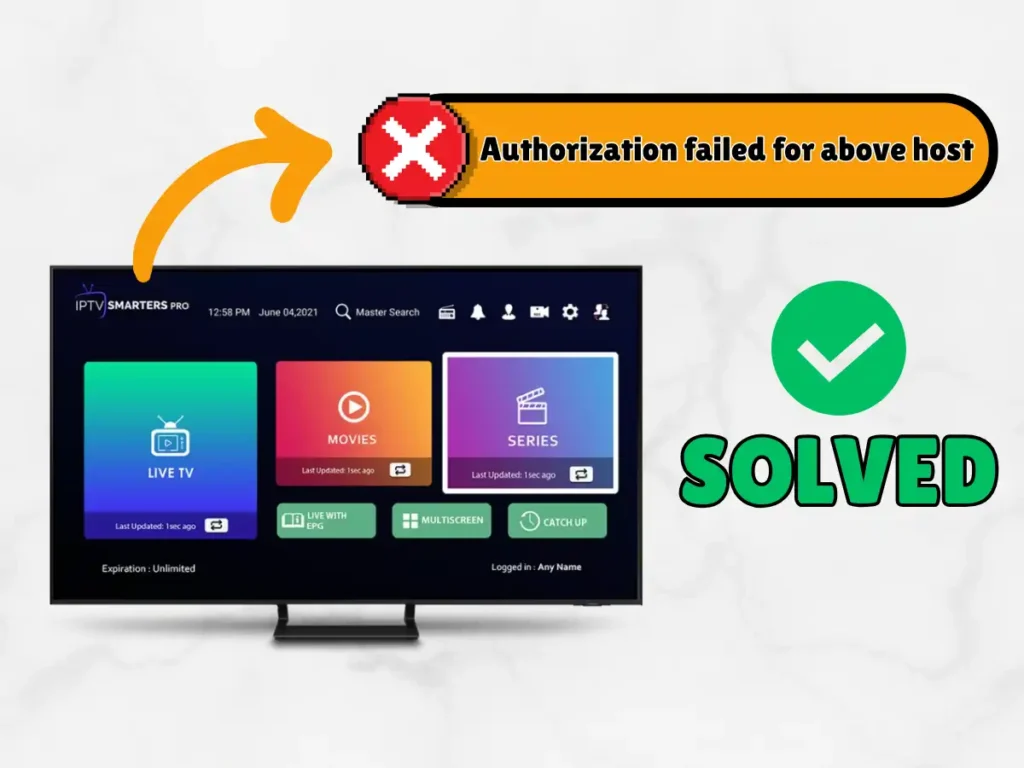If you’re seeing an error like “IPTV Smarters failed to authorize” or “Authorization failed for above host” on IPTV Smarters Pro, especially on a Smart TV or Android TV. It usually means the app can’t connect properly to your IPTV provider’s server or verify your login details.
Below is a simple, step-by-step guide to fix this issue.
Fix 1: Double-check Your IPTV Login Details
Start with the basics: your credentials.
Make sure:
- You are using the exact username and password given by your IPTV provider.
- The server URL (portal URL) is correctly typed, with no extra spaces or missing characters.
- You are using the correct login method (Xtream Codes, M3U URL, or MAC login), depending on what your provider supports and what you selected in IPTV Smarters Pro.
Even a small typo can trigger the “failed to authorize” message.
Fix 2: Fix and Adjust the Server URL
If your login details are correct but the error is still there, the next thing to fix is the server URL. Many users get stuck here.
2.1 Remove Extra Slashes
Check if your URL ends with extra slashes, for example:
http://your-server.com//
Change it to:
http://your-server.com
Extra slashes at the end of the URL can confuse the app and stop it from authorizing.
2.2 Try HTTP Instead of HTTPS
If removing the slashes doesn’t help, try switching the protocol:
- Change
https://your-server.com
tohttp://your-server.com
Some IPTV apps and setups don’t work well with HTTPS, so using HTTP can help IPTV Smarters connect and clear the “authorization failed for above host” error.
2.3 Add a Port Number (Like :80)
You can also try adding a port number to the URL:
- From:
http://your-server.com - To:
http://your-server.com:80
Port 80 is a common default, but your IPTV provider may use a different one (for example 8080, 8000, etc.). If they’ve given you a specific port, use that instead.
Fix 3: Test Your IPTV Account on Another Device
Now you want to find out if the issue is with:
- Your Smart TV or app, or
- Your IPTV account / provider.
Do this:
- Install IPTV Smarters Pro (or another IPTV app) on a different device such as a smartphone, tablet, Android box, or Firestick.
- Log in with the same username, password, and server URL.
If everything works on another device, the problem is likely specific to IPTV Smarters Pro on your Smart TV, not your subscription.
Fix 4: Check and Tweak Your Network Connection
A weak or unstable internet connection can also cause authorization errors.
Check these points:
- Make sure your Smart TV is connected to the internet by testing another app (like YouTube or Netflix).
- If possible, try switching between:
- Wi-Fi and Ethernet (cable) to see which gives a more stable connection.
- If you are using a VPN:
- Turn the VPN off and try again, or
- Switch to a different server/location.
Sometimes ISPs or certain routes can block or slow IPTV traffic, and changing how you connect helps IPTV Smarters authorize correctly.
Fix 5: Change DNS Settings on Your Smart TV
If you still get “IPTV Smarters failed to authorize”, changing DNS servers can sometimes make the connection more reliable.
On your Smart TV:
- Open the Network or Internet settings.
- Go to Advanced or DNS options.
- Set DNS manually to a public DNS such as:
Google DNS
- Primary:
8.8.8.8 - Secondary:
8.8.4.4
Cloudflare DNS
- Primary:
1.1.1.1 - Secondary:
1.0.0.1
Save the settings, restart your TV, then open IPTV Smarters Pro again and test your playlist.
If you are not sure how to do this on your TV model, search for something like “change DNS on [your TV brand/model]” and follow that guide.
Fix 6: Reinstall IPTV Smarters Pro
If none of the previous steps fixed the problem, the app itself might be corrupted or outdated.
Try this:
- Uninstall IPTV Smarters Pro from your Smart TV.
- Restart the TV completely.
- Reinstall the latest version of IPTV Smarters Pro from your official app store or trusted source.
- Enter your username, password, and server URL carefully again.
A fresh installation often clears hidden bugs and connection issues.
Fix 7: Contact Your IPTV Provider’s Support
If you’ve tried everything above and you still see “authorization failed for above host” or “IPTV Smarters failed to authorize”, the problem may be on the provider’s side.
At this point, contact your IPTV provider and tell them:
- The exact error message you see.
- That you:
- Checked your credentials
- Adjusted the URL (HTTP/HTTPS, port, slashes)
- Tested on other devices
- Checked your internet and DNS
- Reinstalled the app
They can then check:
- If your subscription is active and not expired
- If your IP or account is blocked
- If there is a server issue on their side
- If they have a new server URL or port you should use
Final Thoughts
The “IPTV Smarters failed to authorize” or “authorization failed for above host” error almost always comes down to one of these:
- Incorrect or mistyped username/password
- Incorrect or outdated server URL
- Network or DNS problems between your TV and the IPTV server
- A corrupted or outdated IPTV Smarters Pro installation
- A server or account issue on your IPTV provider’s side
Follow each step carefully, starting with login details and server URL, then network and DNS, then reinstalling the app, and finally contacting your provider. In most cases, this process will solve the error and get IPTV Smarters Pro working again.
IPTV Smarters Failed to Authorize – FAQ:
What does “IPTV Smarters failed to authorize” mean?
“IPTV Smarters failed to authorize” means the app can’t verify your account with your IPTV provider’s server. This usually happens because of wrong login details, a bad server URL, network issues, or a problem on the provider’s side.
Does this error mean my IPTV subscription is expired?
Not always. An expired or blocked subscription can cause authorization errors, but you can see the same message if your username/password is wrong, the server URL is incorrect, or the server is down. If everything looks correct and it still doesn’t work, ask your provider to check your account status.
Why does IPTV Smarters work on my phone but not on my Smart TV?
If IPTV Smarters works on your phone but not your Smart TV, the issue is usually with the TV setup: wrong server URL, DNS or network settings, app cache, or a buggy TV app version. Testing on another device helps confirm that your IPTV account itself is fine.
Can a VPN cause the “failed to authorize” error?
Yes. Some IPTV providers block certain VPN IP addresses or regions. If you’re using a VPN and see “failed to authorize” or “authorization failed for above host,” try disabling the VPN or switching to a different server/location, then restarting IPTV Smarters.
How do I quickly fix “authorization failed for above host”?
First, double-check your username, password, and server URL. Remove extra slashes, try switching from HTTPS to HTTP, and, if needed, add the correct port (for example :80 or the one your provider gave you). Then restart the app and test again.
Is it safe to change from HTTPS to HTTP in the server URL?
In many IPTV setups, using HTTP instead of HTTPS is common and often required for the app to connect. It’s generally safe as long as you only use URLs provided by your trusted IPTV provider and never share your login details with anyone else.
When should I contact my IPTV provider about this error?
Contact your IPTV provider if you have checked your login details, fixed the server URL, tested on another device, checked your internet/DNS, and even reinstalled IPTV Smarters, but the error still appears. At that point, it’s likely a server or account issue they need to fix on their side.